Creating or editing a variant
About this task
Procedure
- In the Variant List panel, click New or Edit.
The Variant Information page is displayed by default. If you are editing
an existing variant, the fields and selections are not empty. Figure 1. The Variant Information page of the Variant List panel
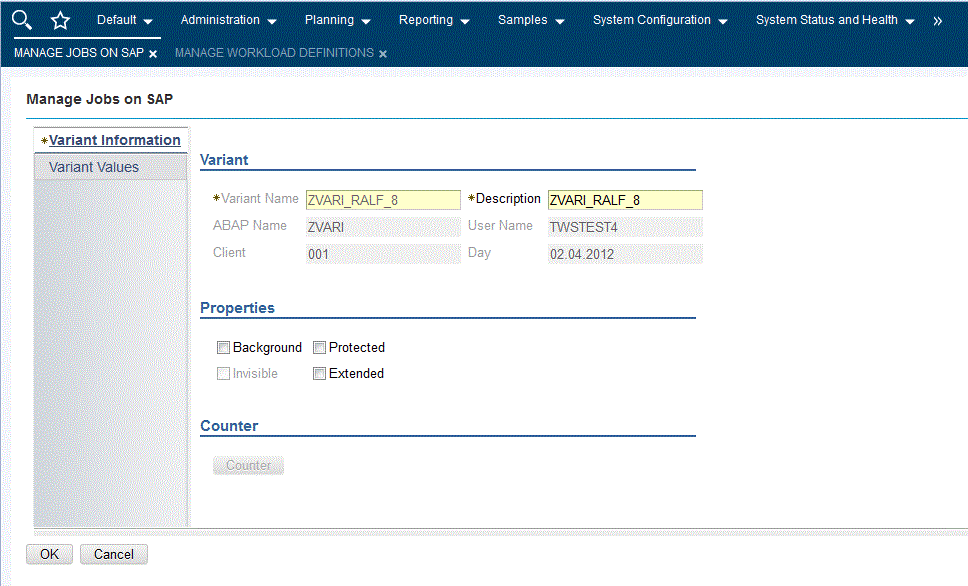
- The panel consists of the following pages:
- Variant Information:
- Enter or modify the variant name and description.
- Optionally, check a Properties box:
- Background
- The variant can only be used in background processing.
- Protected
- The variant is protected against being changed by other users.
- Invisible
- The variant will not be displayed in the F4 value list on the SAP GUI. Not available for the BC-XBP 3.0 interface.
- Extended
- Allows for the use of placeholders and counters as variant values. If you check this box, Counter becomes available.
For extended variants, you can use placeholders and counters that eliminate the error-prone task of adjusting values and therefore minimize the effort for variant maintenance. Placeholders and counters are preprocessed by HCL Workload Automation and the values are automatically adjusted when the job is launched. Supported placeholders and counters are:Table 1. Placeholders and counters for extended variants Symbol Meaning Syntax $S Timestamp YYYYMMDDHHMM $D Day of the month DD $_D Date YYYYMMDD $M Month MM $Y Year YY $_Y Year YYYY $H Hour HH $T Minute MM $_T Time HHMMSS $Nx Counters 10 counters: $N0 - $N9 ($N = $N0) $(date expression) Date expression Like the datecalc command. Enclosed within $( and ). $[arithmetic expression] Arithmetic expression Arithmetic expressions allowing for +, -, *, and ⁄ operations between integers and counters.
- Variant Values:
In the Variant Values page, the fields and values are dynamically built through r3batch depending on the characteristics of the variant or step and are identical to the ones in the equivalent SAP panel.
- Variant Information:
Parent topic: Managing SAP variants using the Dynamic Workload Console