Using the Option Editor
Using the Option Editor.
About this task
How
you use the Option Editor to perform the following tasks:
- Modify local or global options file, see Modifying local or global options files.
- Create a local options file, see Creating local options files.
- On Windows operating systems
- opted.bat
- On UNIX operating systems
- opted.shNote: To use the Option Editor on a UNIX workstation, you must have a graphical environment.
The Option Editor automatically loads all the existing global and local options files grouped by access method.
The
Option Editor window has three main areas, as shown in Figure 1. To choose which areas you want
to see, select . The areas are:
- File Options Tree
- Shows a list of all the existing options files, grouped by method.
- Option Descriptor
- Gives a description of the current selection.
- File Options View
- Displays the options of a selected file in any of the three available views.
Figure 1. The Option Editor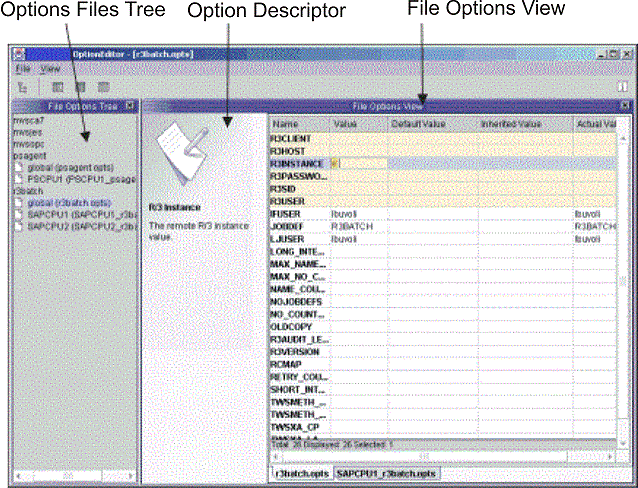
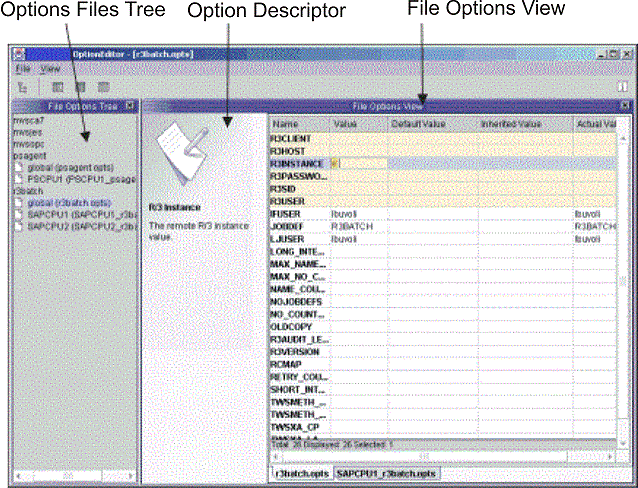
The Option Editor
provides three possible views of an options file. To change the view
in which the options file is displayed select . The views are:
- Simple
- Displays the options as a sequence of tabs that you can select to edit one option at a time. To view or edit an option, select the tab with the option name to display the field for the value. This is the easiest way to edit options, because you only see the actual value that is used in the file. Inherited or default values are not displayed.
- Table
- Provides a tabular view of all the options for a selected file.
This is the default view. For each option the following columns are
displayed:
- Name
- The name of the option.
- Value
- The value specified in the file.
- Default Value
- The value used by the method if not specified in the options file or inherited.
- Inherited Value
- The value obtained from the global options file if inheritance is supported by the access method. For a detailed explanation, see Option value inheritance.
- Actual Value
- The value used at run time. The values are used in the order: value, if available; inherited value, if supported; default value.
- Text
- Displays an options file in the typical format, showing only the options that have a value. This view is generally used for preview purposes, because files are shown in read-only form. Password fields are shown encrypted.
Mandatory options are identified by a yellow background and are marked with an asterisk (*). Options that are not correctly entered are shown with a red background. The Option Editor performs only syntactic checks.
Restrict access to the Option Editor. If you have multiple installations of a supported agent, you can increase security by maintaining only one copy of the Option Editor, for example, on the master workstation.