Creating SAP Standard R/3 jobs from the Dynamic Workload Console
How to create and manage an SAP job that is associated to an HCL Workload Automation job that manages it.
About this task
The HCL Workload Automation job definition, available for both distributed and z/OS environments, maps to the newly created job on the SAP system. The SAP job can run on extended agent workstations, dynamic agent workstations, pools, dynamic pools, and workstations depending on the type of job definition you choose to create.
- Starting from an SAP job: Create an SAP job and associate it to an HCL Workload Automation job or
- Starting from an HCL Workload Automation job (Create an HCL Workload Automation job and associate it to an SAP job)
- Alternatively, you can simply create an SAP job on a remote SAP system, without having it managed by HCL Workload Automation: Creating an SAP job from the Dynamic Workload Console.
When performing operations that require a connection to a remote SAP system, you must configure the SAP connection data. The connection is made through an HCL Workload Automation workstation with the r3batch access method installed. Each workstation can have one or more options files that can be used to customize the behavior of the r3batch access method, except for extended agent workstations, where only one options file can be defined and therefore a selection is not required. For information about setting the SAP connection data, see Setting the SAP data connection.
Create an SAP job and associate it to an HCL Workload Automation job
How to create a new SAP job that is associated to an HCL Workload Automation job that manages it.
Before you begin
About this task
Procedure
Create an HCL Workload Automation job and associate it to an SAP job
Create an HCL Workload Automation job definition and map it to a new or existing SAP job to manage it.
About this task
Procedure
Creating an SAP job from the Dynamic Workload Console
How to create an SAP job definition on a remote SAP system from the Dynamic Workload Console.
About this task
Procedure
- Click .
- In the Filter, select Standard R/3 Job and specify the workstation name. This parameter is mandatory because it identifies the remote SAP system.
- Specify the workstation where the SAP job runs. This is the workstation with the r3batch access method that communicates with the remote SAP system.
- If the workstation is not an extended agent workstation, you must also specify the options file to be used.
- Click Display to view a list of the Standard R/3 jobs for the specified workstation.
- Click New to create a new Standard R/3 job and enter the required information in the R/3 Job Definition and R/3 steps tabs.
- Click OK to save the job on the SAP system.
What to do next
After creating the new SAP job on the SAP from the Dynamic Workload Console, you must reference it in an HCL Workload Automation SAP Standard R/3 job if you want to manage the job from within HCL Workload Automation as explained in Create an HCL Workload Automation job and associate it to an SAP job.
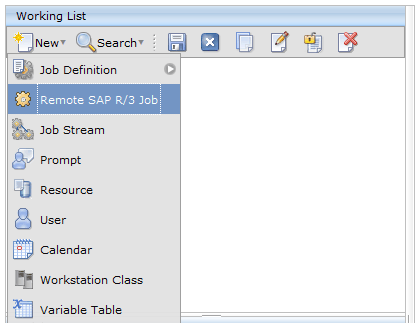
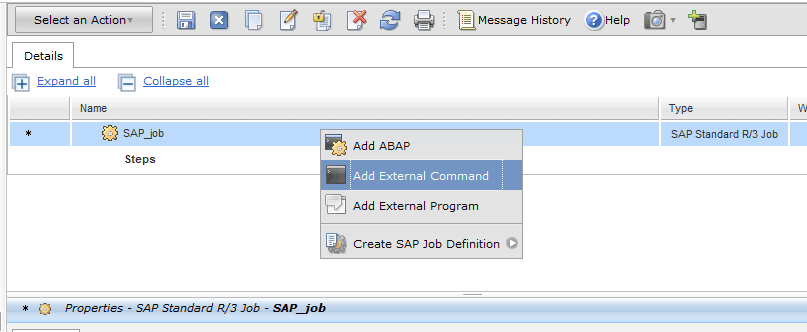
 to save the SAP job definition in the
to save the SAP job definition in the  Click:
Click: 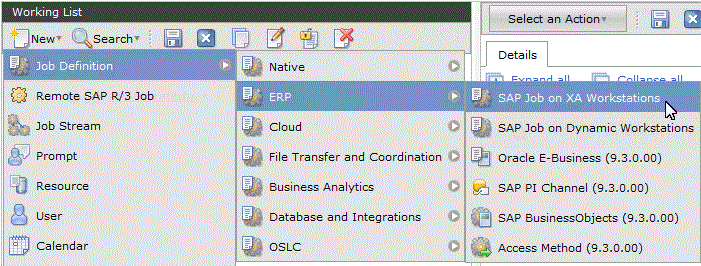
 Click:
Click: