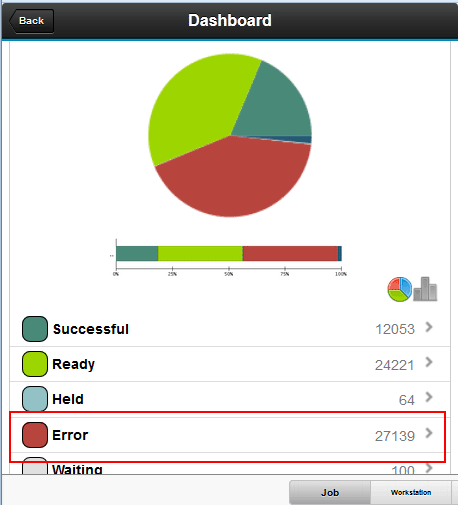You can use the results displayed in the dashboard to drill
down to more detailed information about the results and perform some
recovery actions. You can also send the details of a job or workstation
to an email recipient. For jobs, the email includes a link to download
the job log if available.
Before you begin
In general, the dashboard displays the jobs that match the
filter criteria and the engines defined in the dashboard query, categorized
by their current status. From the dashboard you can filter further
by drilling down on jobs in a particular status, on particular workstations,
or jobs defined as critical in the network. For each job, you can
view details such as the job name, the job number, the internal status,
the associated job stream name, the risk level for critical jobs, the
workstation name of the workstation where the job runs, and the workstation
name of the workstation where the job stream runs, to name a few.
You can also view the job log for each job and
trigger a number of actions on the job depending on its status and
whether it is a job in a distributed or z/OS environment. About this task
To view details about a job in the "Error" state, including
the job log:
Procedure
- From the dashboard containing the results of the monitoring
service, scroll down to view the breakdown of jobs by status and tap
the jobs in Error state.
- A list of jobs, each containing some minimal information
about the job such as the workstation name, job type, job stream name,
scheduled time, and job number is listed. You can search for a specific
job by entering a keyword in the Search field,
or scroll to locate a job.
Note: On z/OS engines, specify up to a maximum of 6 characters
in your keyword search.
- Tap a job in the list to display details about the job.
Results
You are able to view the job log for each job in the
Error state
to help you determine the problem encountered by the job. Optionally,
you can email the details of the job and the job log by clicking the
Share icon

.
What to do next
You can select to perform actions on the job for which you
displayed the details. You can also download and browse the job log
if available. See
Performing recovery actions on jobs.
 .
.