Authorizing users to access catalogs and services
Working with roles to authorize users to view or edit catalogs and services, and submit service requests.
Before you begin
- Required role
- TWSWEBUIAdministrator, TWSWEBUIBusinessDeveloper
- Required role
- TWSWEBUIAdministrator, TWSWEBUIBusinessDeveloper
About this task
You can associate different roles to users to authorize them to perform different tasks. View and edit rights are based on Dashboard Application Services Hub role definition.
The following list shows the available roles, based on which you can authorize users to different actions and objects:
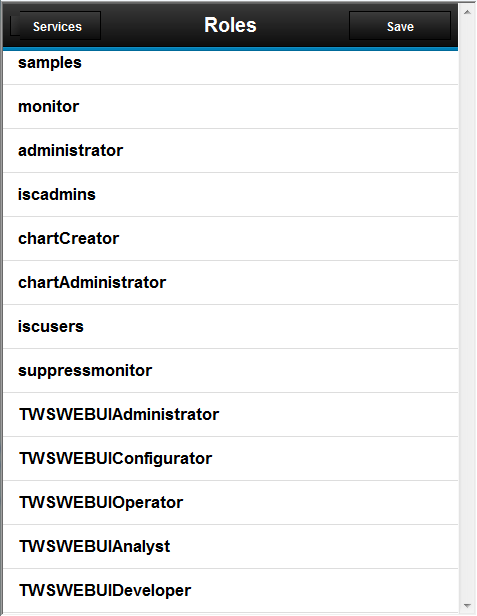
To know which are your roles, from the home page, tap User.
Using
the following roles you can differentiate users who can only view
and run service requests from users who can also create and edit them.
- TWSWEBUIAnalyst
- This is the minimum role required to access Self-Service Catalog. Users with this role can view catalogs and services to which they are authorized and submit service requests. They cannot modify services or catalogs.
- TWSWEBUIAdministrator
- Users with this role can create, edit, and delete catalogs and services. They can also associate roles to services and catalogs to authorize other users to work with them.
- TWSWEBUIBusinessDeveloper
- Users in this group can access and use the Self-Service Catalog and
the Self-Service Dashboards mobile
applications. From the Self-Service Catalog mobile
application, these users can create and edit catalogs, create and
edit services, add services to catalogs, delete services and catalogs,
and submit services associated to job streams. From the Self-Service Dashboards mobile
application, these users can create and edit dashboards to filter
for jobs and workstations, display and view a dashboard of results,
delete dashboards, and perform recovery actions on a single result.
To share catalogs, services, and dashboards with other users, the
TWSWEBUIBusinessDeveloper can assign them to the custom roles that
the TWSWEBUIBusinessDeveloper possesses but not to predefined roles.
Users with these same custom roles can work with the catalogs, services,
and dashboards. Users with all of the custom roles can submit services;
view, edit, and delete services, catalogs, and dashboards; but users
with only one or some of the custom roles can only submit services,
and view services, catalogs, and dashboards.
If a user with the Administrator role, creates catalogs, services, and dashboards and does not assign any roles to them, then users with the TWSWEBUIBusinessDeveloper role cannot see or work with them.
Warning: If a custom role is removed from a catalog, service, or dashboards, in addition to the TWSWEBUIBusinessDeveloper user, users with this same custom role can no longer see and work with them, even if they possess other custom roles that are currently assigned to the catalog or service. The Administrator must reassign the custom role to the catalog, service, or dashboard to make it accessible again to the TWSWEBUIBusinessDeveloper user and other users with the same custom role.
To associate a catalog or a service to a role, perform the following steps