Existing task
About this task
Create a URL by specifying the InternalTask action, as described in Creating a basic URL.
You can save this URL can be saved as a bookmark in your browser, so that, by clicking the bookmark, you can directly open the results of a previously created task.
To save a task URL, perform the following steps:
- Create a task with the Dynamic Workload Console: Figure 1. List of tasks
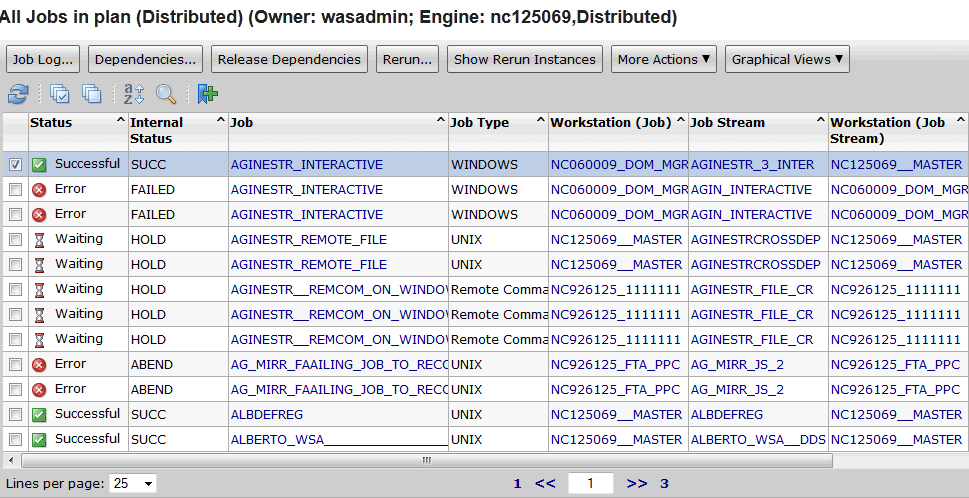
- From the displayed panel, click the Add bookmark iconto save this link in your bookmarks.

- Specify a name for the new bookmark. By default the task name is used. Organize your bookmarks
for your convenience, for example, you might organize your saved tasks in a different folder for
each engine.
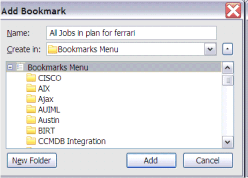
https://cairapc:29043/hcl/console/xLaunch.do?pageID=com.ibm.tws.WebUI.
External.navigation&showNavArea=false
&action=InternalTask&hostname=fferrar4&port=31117
&taskname=All%20Jobs%20in%20plan%20for%20ferrarihttps://mypc:29043/DASH_context_root/xLaunch.do?pageID=com.ibm.tws.WebUI.
External.navigation&showNavArea=false&action= InternalTask
&hostname=webuidev&port=31117
&server=C851 &taskname=myTask - &server
- is a parameter used for z/OS® only.
- DASH_context_root
- It is the Dashboard Application Services Hub context root defined at installation time. The context root determines the URL of a deployed application and by default is identical with the application directory or archive structure. In this case, the default is ibm/console.