Installing in a cluster
About this task
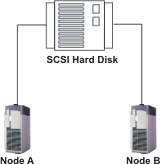
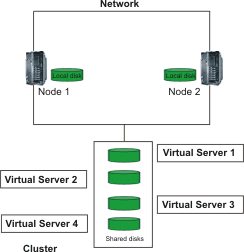
- Install the HCL Workload Automation agent locally on the hard disk of one of the nodes if you need to schedule on that cluster node only (as a single computer). This works like a normal installation. No cluster awareness is required.
- Install the HCL Workload Automation agent on one or more virtual servers if you need to schedule jobs on that virtual server. Cluster awareness is required.
To configure HCL Workload Automation to work in Windows cluster environment you are required to create a virtual server, adding to it a physical disk resource type and installing HCL Workload Automation on that disk.
A virtual server is a group containing a network name resource, an IP address resource, and additional resources necessary to run one or more applications or services. Clients can use the network name to access the resources in the group, analogous to using a computer name to access the services on a physical server. However, because a virtual server is a group, it can be failed over to another node without affecting the underlying name or address.
The new cluster resource type created to manage an HCL Workload Automation agent will perform a graceful shutdown and start up the agent during a failover.