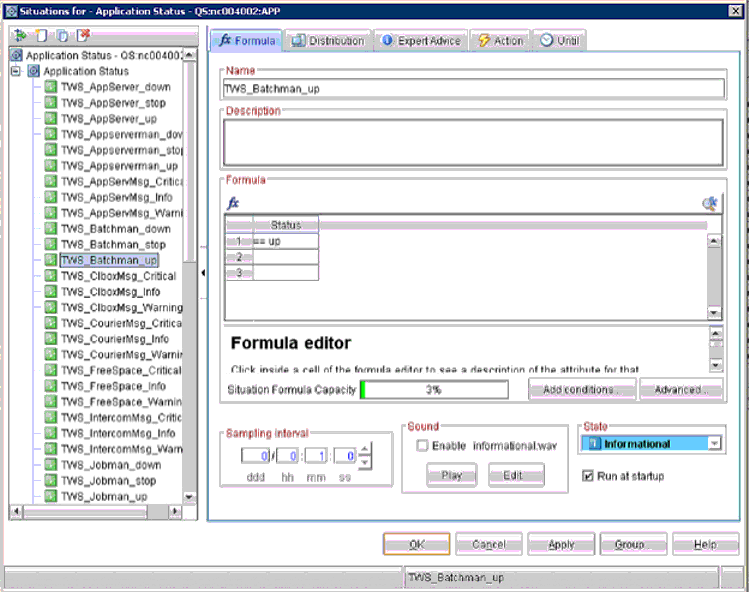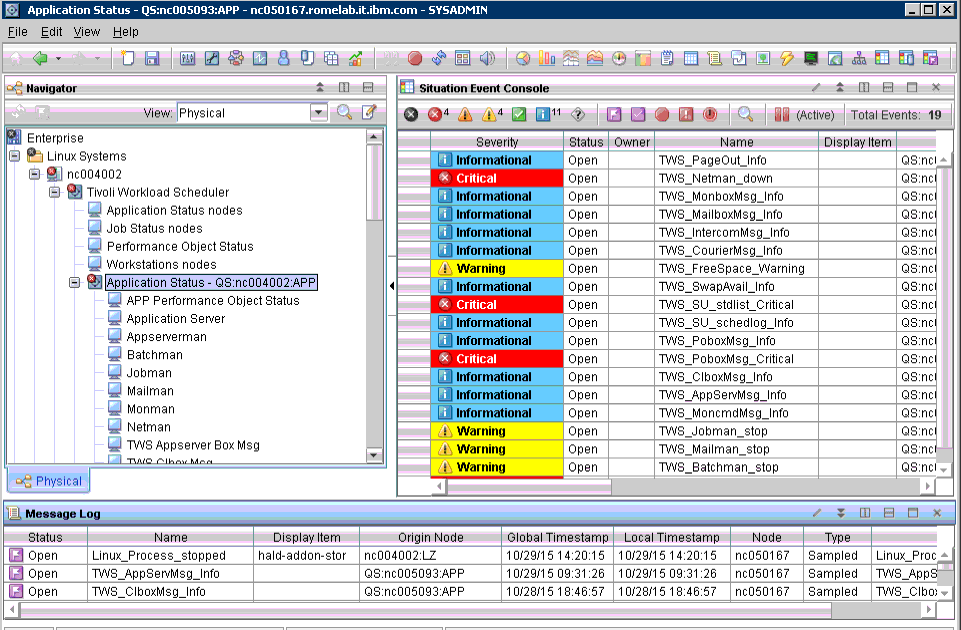An easy assisted creation of the default situations in
a new Tivoli Workload Scheduler view
or a view of your choice in the Tivoli Enterprise Portal console.
About this task
You can create and display HCL Workload Automation default
situations in a new Tivoli Workload Scheduler or
in a view of your choice in the Tivoli Enterprise Portal console.
The default situations are associated to a view in the Tivoli Enterprise Portal with
their respective severity.
Procedure
- Run the script to create the default situations.
- For UNIX operating systems
- <TWA_home>/TWS/ITM/ITMCreateSituations.sh
- For Windows operating
systems
- <TWA_home>\TWS\ITM\ITMCreateSituations.cmd
where ,<TWA_home> is
the installation directory of HCL Workload Automation.
- Copy this file and the baseNameSituation.xml file
to the Tivoli Enterprise Monitoring Server and
run the script using the following syntax:
- For UNIX operating systems
ITMCreateSituations.sh -ITMUser <user> -ITNPassword <password>
-host <host> -ITMHome <ITM_Home> [-TWSHome <TWA_home>]
- For Windows operating
systems
ITMCreateSituations.cmd -ITMUser <user> -ITNPassword <password>
-host <host> -ITMHome <ITM_Home> [-TWSHome <TWA_home>]
where: - <user>
- Specifies the user ID of the IBM Tivoli Monitoring user.
- <password>
- Specifies the password of the IBM Tivoli Monitoring user.
- <host>
- Specifies the hostname of the Tivoli Enterprise Monitoring Server you
log on to.
- <ITM_Home>
- Specifies the Candle home directory of the Tivoli Enterprise Monitoring Server.
- <TWS_Home>
- Specifies the home directory of HCL Workload Automation.
Use this option only if HCL Workload Automation is
also installed on the same workstation where Tivoli Enterprise Portal is
installed.
For example, to create default situations in a Windows operating system, without
a severity, run the following command:ITMCreateSituations.cmd -ITMUser root -ITMPassword password
-host nc050167 -ITMHome C:\IBM\ITM -TWSHome nc005093
- You can associate these situations and the severity to
a view of the Tivoli Enterprise Portal,
by using the following executable file:
- For UNIX operating systems
- <TWA_home>/TWS/ITM/ITMsetSeverity.sh
- For Windows operating
systems
- <TWA_home>\TWS\ITM\ITMsetSeverity.cmdwhere <TWA_home> is
the installation directory of HCL Workload Automation
The script configures the associations of the Tivoli Enterprise Portal console
to create and display the HCL Workload Automation situations.
- Copy this file to the Tivoli Enterprise Monitoring Server and
run the executable file using the following syntax:
- For UNIX operating systems
ITMsetSeverity.sh -TEPUser <user> -TEPPassword <password>
-TEPhost <host> -TEPHome <TEP_Home> {[-TWSHost <TWS_Host>
-TWSOSType <Linux|Unix|Windows>]|[-navigator <navigator_item>
[-view <Physical|Logical>]]}
- For Windows operating
systems
ITMsetSeverity.cmd -TEPUser <user> -TEPPassword <password>
-TEPhost <host> -TEPHome <TEP_Home> {[-TWSHost <TWS_Host>
-TWSOSType <Linux|Unix|Windows>]|[-navigator <navigator_item>
[-view <Physical|Logical>]]}
where: - <user>
- Specifies the user ID of the Tivoli Enterprise Portal user.
- <password>
- Specifies the password of the Tivoli Enterprise Portal user.
- <host>
- Specifies the hostname of the Tivoli Enterprise Portal you
log on to.
- <TEP_Home>
- Specifies the Candle home directory of the Tivoli Enterprise Portal server.
- <TWS_Host>
- Specifies the host name of the workstation where Tivoli Enterprise Portal is
configured. This parameter is case sensitive.
- <TWOSType>
- Specifies the type of operating system where the agent is installed.
These values are case sensitive:
- <navigator_item>
- Specifies the fully qualified name of the navigator item where
to associate situations, or to assign the list of managed systems.
This path is case sensitive.
- -view
- The name of the navigator view which the navigator item belongs
to. The default value is Physical.
For example, to associate the severity to each situation
in a Windows operating system,
you can run one of the following commands:ITMsetSeverity.cmd -TEPUser sysadmin -TEPPassword password
-TEPhost nc050167 -TEPHome C:\IBM\ITM -TWSHost nc004002
-TWSOSType Linux
To associate the severity for each situation
with the navigator item to which to associate the situation and the
name of the navigator view that the navigator item belongs to, run
the command as follows:TMsetSeverity.cmd -TEPUser sysadmin -TEPPassword password
-TEPhost nc050167 -TEPHome C:\IBM\ITM -navigator
“Enterprise/Windows Systems/NC005093/Tivoli Workload Scheduler
/Application Status -QS:nc005093:APP” -view Logical
- When you log on to the Tivoli Enterprise Portal for
the first time, the following HCL Workload Automation associated
situations are displayed:
- After the creation of the HCL Workload Automation situations,
you can view the events associated to each situation in the Tivoli Enterprise Portal desktop:
What to do next
To create your own situations or customize the
HCL Workload Automation default
situations, refer to the
IBM Tivoli Monitoring command
line documentation at:
http://www-01.ibm.com/support/knowledgecenter/SSTFXA_6.3.0.2/com.ibm.itm.doc_6.3fp2/welcome.htm.