Running the scenario
This section lists the steps to run to complete the scenario.
About this task
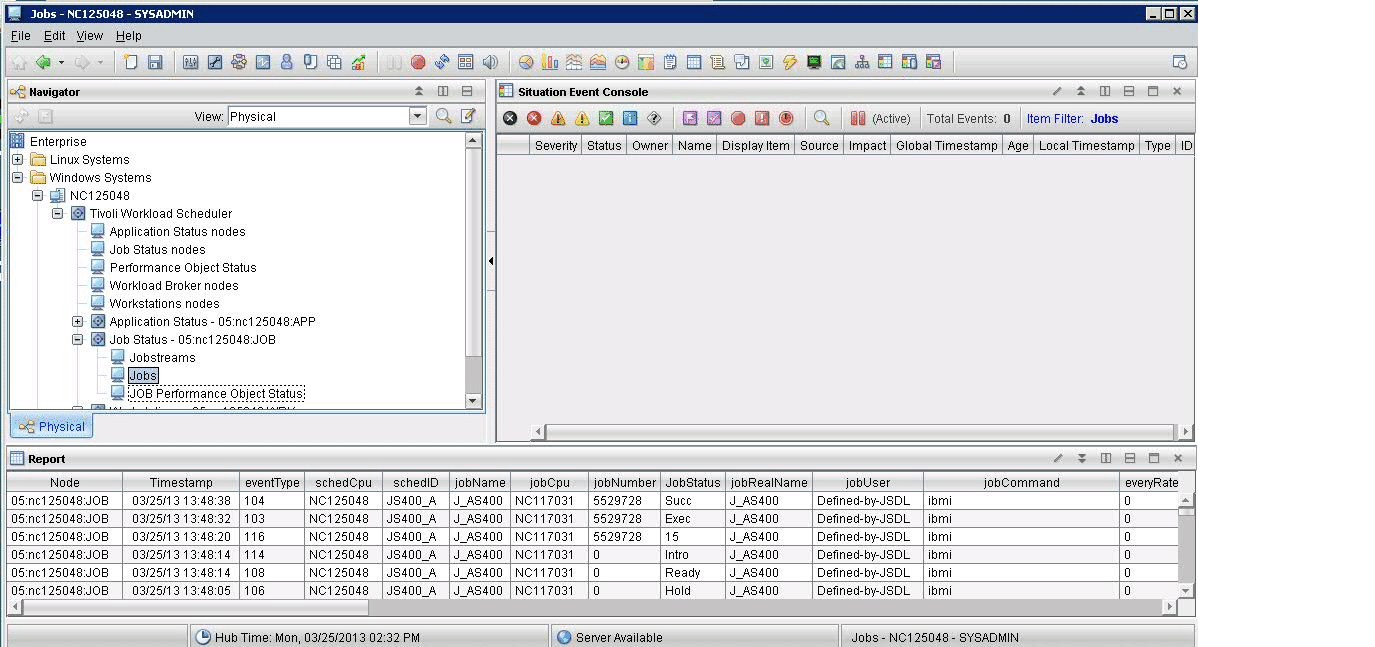
Procedure
- Drill down the tree to open the JOBSTREAM view marked with the red icon.
- Click the job stream BACKUP and select Launch.
- In the Existing Launch Definition pane, select the Tivoli Workload Dynamic Console launch definition that you created to run the BrowseJobStreams action.
- Enter the Tivoli Workload Dynamic Console credentials. A panel showing the details about that job stream run is displayed.
- Access the jobs in that job stream by clicking Jobs. In the list, you can see that JOB4 is in HOLD. Select that job and click Dependencies to see which unresolved dependency is holding up the job. You see that a resource dependency caused by a shortage of available disk space needed to save the tar copy on the Tivoli Enterprise Portal Server system prevents JOB4 from running.
- Either free the required disk space or ask the Tivoli Monitoring administrator to do so.
- Run a refresh of the Dynamic Workload Console panel and check that the new job state is READY. Also check that the BACKUP job stream state is READY.
- Return to the Tivoli Enterprise Portal client interface. As soon as the events information is parsed by the Tivoli Monitoring agent for HCL Workload Automation and retrieved by the Tivoli Enterprise Monitoring server, you can see that the critical state icon disappears from the navigation tree.
- All remaining jobs included in the BACKUP job stream complete running and the job stream ends successfully.