link
You must have link access to the target workstation.
The command requires that another workstation be present in your environment in addition to the master domain manager.
Syntax
{link | lk} [domain!]workstation
[;noask]
Arguments
- domain
- Specifies the name of the domain in which links are opened. Wildcard
characters are permitted. This argument is useful when linking more than one workstation in a domain. For example, to link all the agents in domain stlouis, use the following command:
lk stlouis!@The domain is not needed if you do not include wildcard characters in workstation.
If you do not include domain, and you include wildcard characters in workstation, the default domain is the one in which conman is running.
- workstation
- Specifies the name of the workstation to be linked. Wildcard characters
are permitted.
This command is not supported on remote engine workstations.
- noask
- Specifies not to prompt for confirmation before taking action on each qualifying workstation.
Comments
If the autolink option is set to on in a workstation definition, its link is opened automatically each time HCL Workload Automation is started. If autolink is set to off, you must use link and unlink commands to control linking. For information about autolink see Workstation definition.
- A user running conman on the master domain manager can link any workstation in the network.
- A user running conman on a domain manager other than the master can link any workstation in its own domain and subordinate domains. The user cannot link workstations in peer domains.
- A user running conman on an agent can link any workstation in its local domain provided that the workstation is a domain manager or host. A peer agent in the local domain cannot be linked.
- To link a subordinate domain while running conman in a higher domain, it is not necessary that the intervening links be open.
Examples
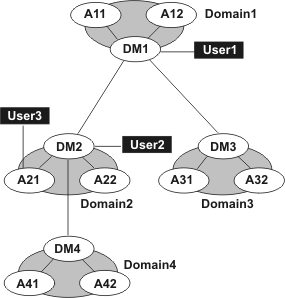
| Command | Links Opened by User1 | Links Opened by User2 | Links Opened by User3 |
|---|---|---|---|
| link @!@ | All links are opened. | DM1-DM2 |
DM2-A21 |
| link @ | DM1-A11 |
DM1-DM2 |
DM2-A21 |
| link DOMAIN3!@ | DM3-A31 |
Not allowed. | Not allowed. |
| link DOMAIN4!@ | DM4-A41 |
DM4-A41 |
Not allowed. |
| link DM2 | DM1-DM2 | Not applicable. | DM2-A21 |
| link A42 | DM4-A42 | DM4-A42 | Not allowed. |
| link A31 | DM3-A31 | Not allowed. | Not allowed. |
See also
- In the navigation bar at the top, click .
- Select an engine.
- In Object Type, select Workstation.
- From the Query drop-down list, select a query to monitor workstations.
- Click Run to run the monitoring task.
- From the table containing the list of workstations, select a workstation and click Link.