Managing workload in dynamic environments
This scenario shows how Workload Automation in modern IT infrastructures supports dynamic environments, where new servers can be provisioned and removed in just a few minutes by using Cloud and Virtualization. Providing new applications to support business requires a high level of automation for the verification of new releases in a production-like environment. The change management of the workflows can be simple and intuitive, making it possible to share pre-built assets across departments and organizations.
Scenario goal
This scenario shows how an integrated Development and Operations Lifecycle is an agile, scalable, and flexible solution for end-to-end lifecycle management and automation, creating an environment that has collaboration between development and operation teams reducing the possibility of applications being returned due to deployment issues and achieving optimal efficiency. This solution is important to the business because every delay in getting a software system deployed carries a lost opportunity cost or a financial risk. Any production outage of any duration can have a direct, negative impact on a company’s revenue. Outages related to software defects carry additional risk due to the coordination of resources required to identify, analyze, and correct the problem, as well as to test the fix and deploy it into production without breaking dependent applications or components.
Business Scenario
A company producing and delivering software products finds it difficult to realize its revenue because deployment fails due to inaccuracies in the configuration or is delayed due to manual processes. The business cannot benefit from the new capabilities and suffers financially if the failure or delay impacts business continuity or compliance. Because the organization has complex manual deployment processes and, as a result, high deployment failure rates, it needs to find a solution. It currently manages configuration specifications in spreadsheets and has difficulty in keeping the information current. The final part of the deployment of complex applications can often take several months.
By deploying an integrated solution that uses HCL Workload Automation with Provisioning and Remote Command job types, the company can reduce the cycle time of a release to a number of days or even hours.
Using HCL Workload Automation, the company defines a Provisioning job to connect to a SmartCloud Provisioning server and deploy all the virtual machines it needs for any specific software project. Then, defining File Transfer and remote command jobs, it can download, install and test the software on different operating systems without installing specific agents to run the commands.
Finally, after the software is tested, the unnecessary virtual machines can be easily removed by running Provisioning jobs.
After running this workflow in a test environment, the company can easily repeat the same flow in a production environment.
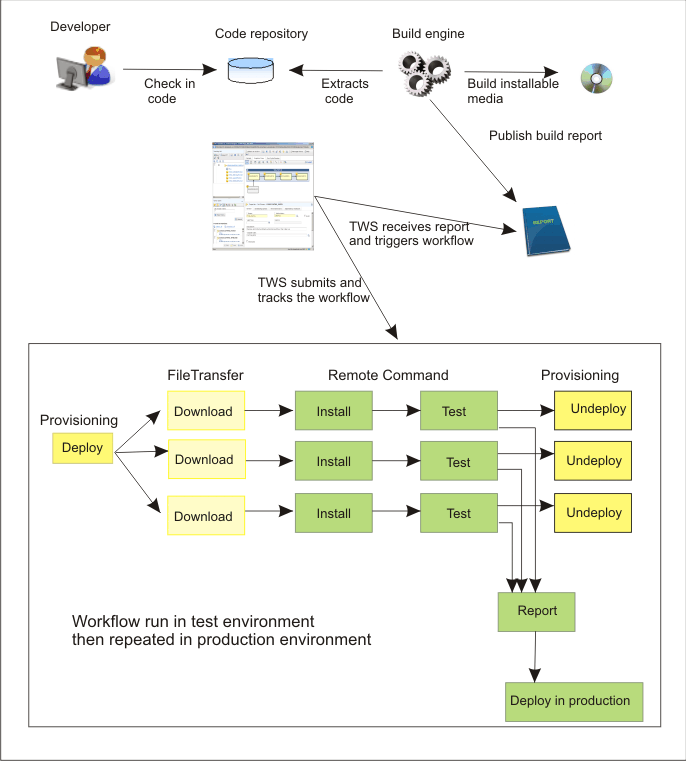
Roles
This section lists the user roles needed to run the scenario:
- HCL Workload Automation Developer
- Defines the jobs.
- HCL Workload Automation Job Scheduler
- Manages HCL Workload Automation workload by submitting and monitoring jobs.
Software Requirements
- HCL Workload Automation version 8.6.0.2 network with the Dynamic Scheduling capability
- IBM SmartCloud Provisioning 2.1
Before you begin
Ensure that you have performed the prerequisite steps described in Prerequisite steps to create Provisioning jobs.
Running the Scenario
To complete the scenario, perform the following steps: