Creating event rules based on CCMS alerts
About this task
SAP systems are shipped with a predefined set of monitors, grouped in monitor sets. A monitor set contains a list of monitors, each monitor contains a set of monitoring trees. A monitor is a set of monitoring tree elements (MTEs) that are arranged in a hierarchical structure, named alert monitoring tree. You can define event rules based on the alert generated for a specific MTE.
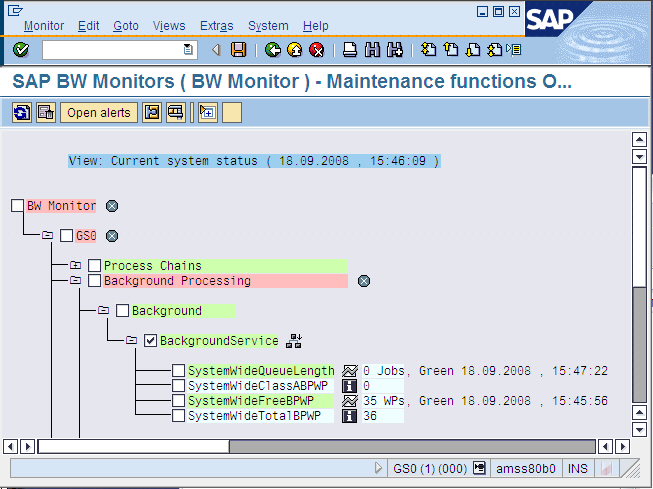
To configure how HCL Workload Automation retrieves the CCMS alerts, set ccms_alert_history in the options file. For details about this option, refer to Defining the common options.
- The composer command line
- You edit the rules with an XML editor of your choice. For a general explanation about how to use the composer to define event rules, see the User's Guide and Reference.
- The Dynamic Workload Console
For information about creating an event rule, see Creating an event rule.
For more details about the properties used to define the CCMS event rule, see the following table available only in html format in the online information center: SAP Event Raised.
To define the CCMS event for your rule, specify the following information. For more details about how you separate the MTE name into the individual HCL Workload Automation fields, see Mapping between the MTE name and HCL Workload Automation fields.
- Extended or dynamic agent workstation
- The name of the extended or dynamic agent workstation running
event monitoring. Note:
- If you specify a pattern with the wildcard asterisk (*), all the agents whose name matches the pattern will monitor the specified event.
- As a best practice, define that an event belonging to an SAP system is monitored by one agent workstation only. If the same SAP event is monitored by more than one agent, you might either be notified multiple times for the same event occurrence or the first agent that notifies the event occurrence makes that event unavailable to the other agents.
- If you modify the extended agent configuration in the r3batch option files, to make the changes effective you must stop and restart the agent.
- For dynamic agents you can specify the name of a local options file. In the Properties section of the Create Event Rules window of the Dynamic Workload Console a lookup button provides a list of all the local options files associated with that agent. If you do not specify the name of a local options file, the global options file is used by default in the rule definition.
- MTE SAP System ID
- Name of the SAP system where the MTE is located (for example, GS0 in Figure 1). This field is required. Wildcards are not allowed, you can specify up to eight characters.
- MTE Monitoring Context Name
- Name of the monitoring context to which the MTE belongs. This
field is required. A monitoring context is a logically connected group
of monitoring objects that are ordered together under one summary
in the monitoring tree (for example, Background in Figure 1).
Wildcards are not allowed, you can specify up to 40 characters.
- MTE Monitoring Object Name
- Name of the monitoring object in the alert monitor. This field
is required. A monitoring object is a component or property of the
system that is to be monitored (for example, BackgroundService in Figure 1). If you choose not to specify
a value, you must leave the value NULL, which is the default.
Wildcards are not allowed, you can specify up to 40 characters.
- MTE Monitoring Attribute Name
- Name of the monitoring attribute in the alert monitor. In the
monitoring tree, a monitoring attribute is always an end node in the
hierarchy (for example, SystemWideFreeBPWP in Figure 1). This field is required. If
you choose not to specify a value, you must leave the value NULL,
which is the default.
Wildcards are not allowed, you can specify up to 40 characters.
- Alert Value
- Numeric value that indicates the color of the alert generated
for the MTE. This field is optional. You can specify one or a combination
of the following values:
- 1
- Green, meaning Everything OK.
- 2
- Yellow, meaning Warning.
- 3
- Red, meaning Problem or error.
- Alert Severity
- Severity of the alert. It can be a number between 0 (lowest) and 255 (highest), or a range among these values. This field is optional. Alert severity is assigned during alert configuration; the SAP standard configuration is 50.