Adding a job to a job stream
Before you begin
About this task
Procedure
- .
- Specify the engine connection and the Workload Designer panel opens in a new window.
- Open the job stream to which you want to add a job. To find the job stream you need, use the search field.
- You can now work with the job stream by using either the Graphical View or the Details view. Select the tab for the view you want in the right pane.
Adding a job from the Graphical View
About this task
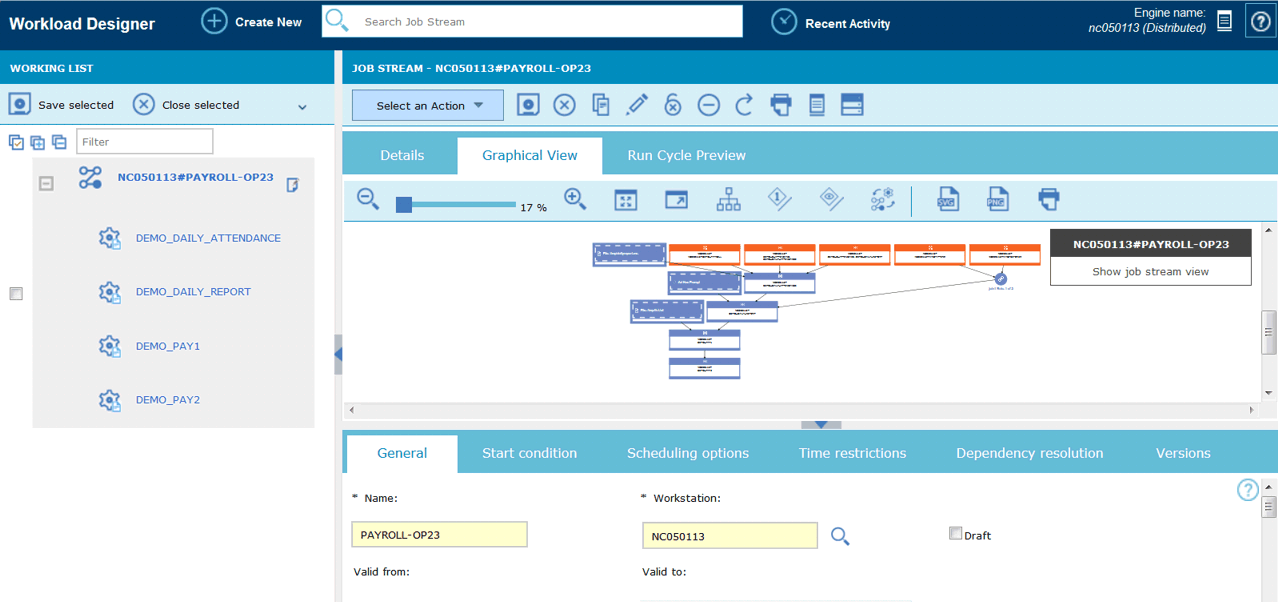
From the Graphical View you can add a job to a job stream in either of the following ways:
Procedure
Adding a job from the Details View
About this task
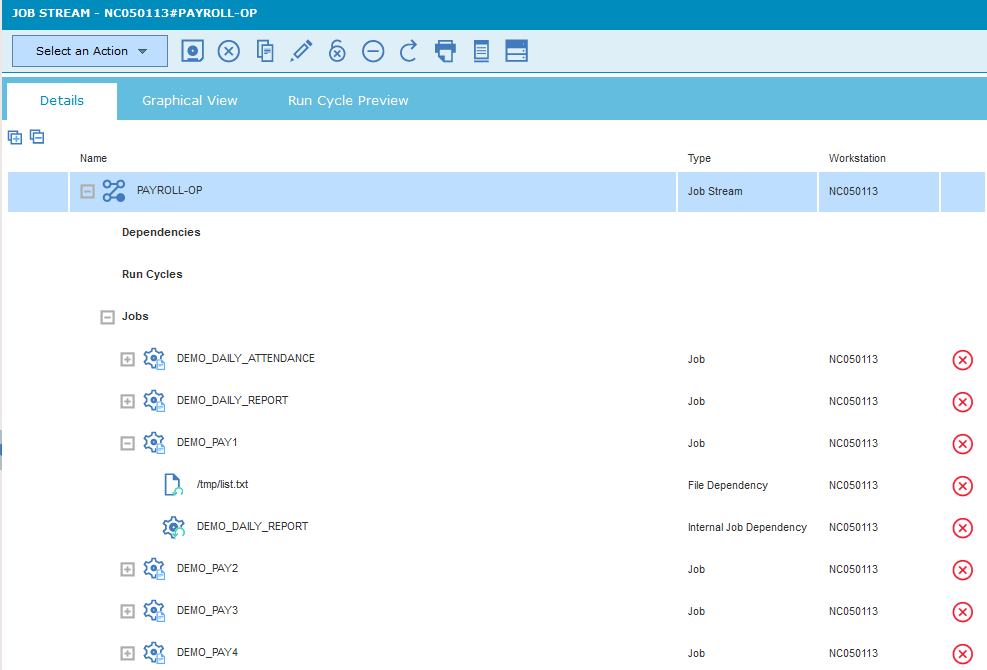
From the Details view you can add a job to a job stream in either of the following ways: